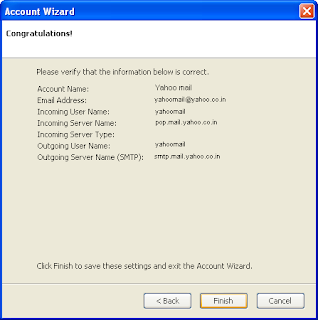 I all-ready said that how can access Gmail account in your E-Mail clients and also we well know that Mozilla Thunderbird is one of the best e-mail client. So I want to explain how can access Yahoo free mail account in Mozilla Thunderbird.
I all-ready said that how can access Gmail account in your E-Mail clients and also we well know that Mozilla Thunderbird is one of the best e-mail client. So I want to explain how can access Yahoo free mail account in Mozilla Thunderbird. First of all login in to your Yahoo mail account and click “Option” in the right-top on the page. And select POP and Forward option in the page. After that select POP option and don't download bulk mail sub-option (it is optional selection). And click save Button in Left-bottom of the page. And following is the your POP and SMTP Server addresses.
POP (Incoming server address):POP.MAIL.YAHOO.CO.IN; PORT:110 OR 995
SMTP (Outgoing server address):SMTP.MAIL.YAHOO.CO.IN; PORT:25 OR 465
After that open your Mozilla Thunderbird application and follow the following steps.
➢ Click Tools menu in the Main-menu.
➢ Select “Account Settings” and Account settings wizard is opens.
➢ Select “Add Account” button in the Left-bottom of the wizard and the “New Account Setup Wizard” opens.
➢ Select “E-Mail Account” option and click Next
➢ Entire your name and your E-mail address which you want to setup and click Next.
➢ Select POP server address as follow.
---POP.MAIL.YAHOO.CO.IN
➢ I recommended that we have multiple accounts don't select “Use Globule inbox (Local Folder)” and click Next
➢ Entire Incoming server user name (It is the Yahoo mail User name which we want to login) and click next.
➢ Entire your Account Name which we want to display in Mozilla Thunderbird.
➢ Entire your SMTP server address as follow.
---SMTP.MAIL.YAHOO.CO.IN
➢ Outgoing server user name (Same as Incoming server user name).
➢ And finished the process go to the Account setting wizard select your account in the Left-top of the wizard and change the Incoming server Port 110 into 995.
➢ And select the Outgoing server option in the Left-top of the Account Setting wizard and change the Outgoing server Port 25 into 465 and click ok button and close the wizard.
➢ Finally connect your computer to the Internet. Select your account in left side of the application which you are setup and click Read option in the right side. It start the downloading the mails into the Application. Entire the password of the yahoo mail account. I recommended that don't click remember box and click ok it downloads all your Inbox main in your Yahoo mail account







