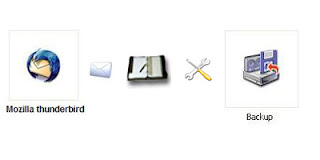
We well Know about the Mozilla Thunderbird is a free E-Mail client. It can use and downloaded freely. And it performs and maintain easily. But Most of the Mozilla Thunderbird users says that it not had a backup of Mails and Setting feature when compared with other E-Mail clients. But there had a backup tip to backup the mail and settings of the Mozilla Thunderbird. We can just follow the methods below for backup.
Method 1:
When after the installation of the Mozilla Thunderbird. First of all Create a new Profiles on Mozilla Thunderbird and Change the default folder path of the profile other then OS drive “C:”.
C:\Documents and Settings\
And copy the “Profile Folder” and past it anywhere in the computer other then OS drive “C: Local Drive or other”or to the CD's, storage devices where we want. When we are using the Dual OS booting or other copy your “Profile Folder” where it is and past it where-ever we want. And the backup process is completed.
When we want to restore it just copy backup “Profile Folder” and past it into the following path.
C:\Documents and Settings\
Past the backup “Profile Folder” in other path in case of using Dual OS booting or other. And finally change “Hidden Files and Folders” settings to default setting the process is complete.







